Bulk updating work items with TFS 2012 and above
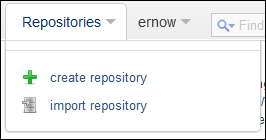
*Moved to: http://fluentbytes.com/bulk-updating-work-items-with-tfs-2012-and-above/
One of the less well known features of TFS work item tracking is that there is an option to edit multiple work items in bulk. This is especially handy when you have e.g. a set of user stories that you want to link to one feature or if you want to update a set of fields all in once on a set of selected items.
How can you do this?
Simple, first you need to create a query that results in a list of work items. You can see a screenshot here below that is taken on the TFS service, but this works on TFS 2012 and above.
The next thing is that you select the items you want to update using either the ctrl key to select individual items or the shift key to select a range of items. At the moment of selection you will see a little glyph in front of the selected rows. This glyph contains a menu and there you can choose for the bulk update commands. See screenshot below:
When you select the Edit selected Work item(s), then you can pick one or more fields you want to update in one go.
After you are done, you will see all items are shown in bold, indicating something has changed on these items. To save your changes, you need to hit the save all button and done, all your items are updated in one go.
You can also use this same functionality to link all selected work items to a new or existing work item in TFS.
This is just one of those features that is very well hidden in the system and can save you a ton of time ![]()
Hope this helps
Marcel
Follow my new blog on http://fluentbytes.com



