How to solve Visual studio crash on attach process for debugging a sharepoint workflow
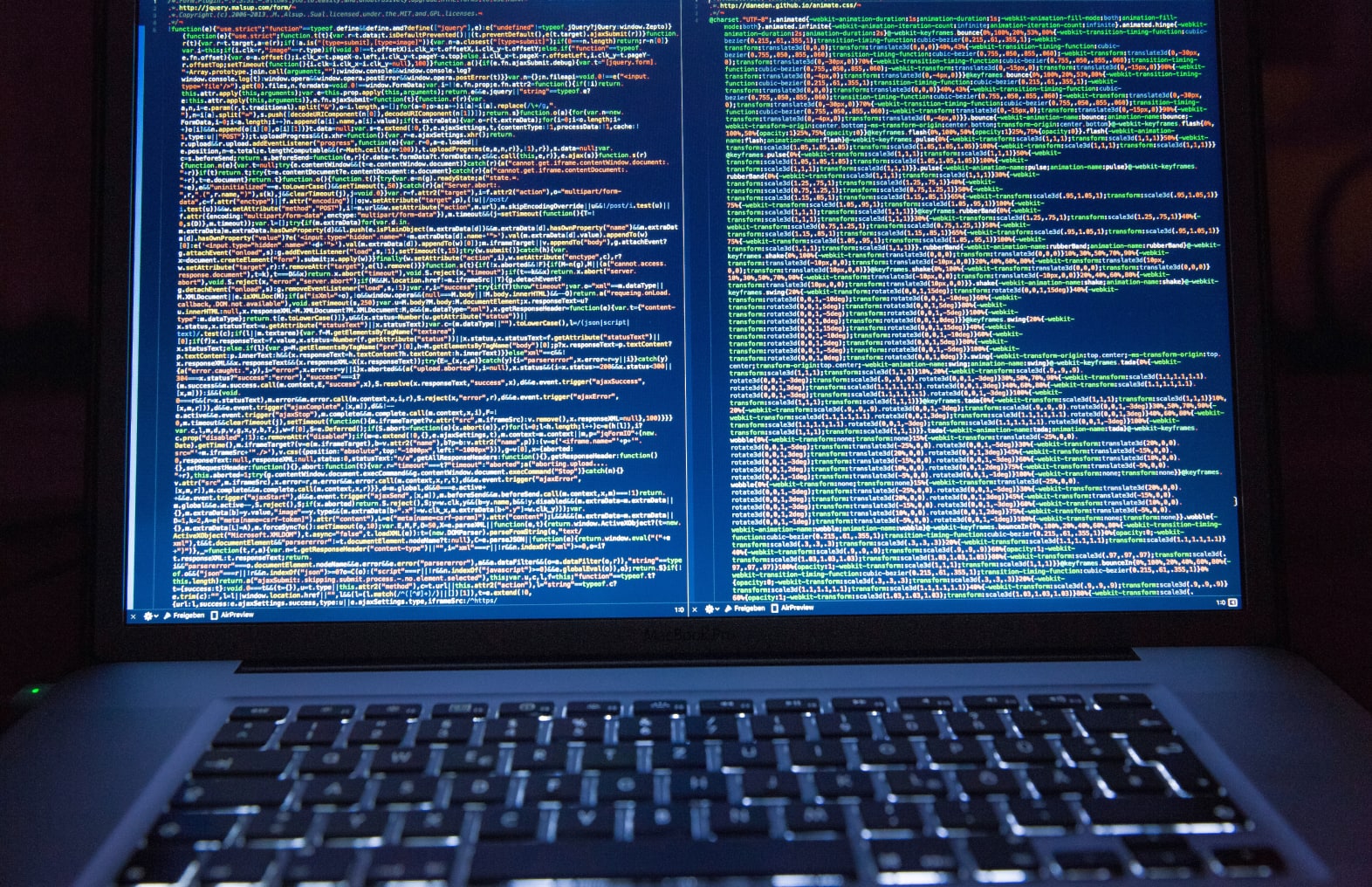
The past couple of days I have done some work on creating custom workflows in the new Windows SharePoint V3 environment.
I must say that it is quite a good environment from an end user perspective and the activities out of the box available are, after reading some blogs, quite appealing. The sharepoint activities have some interesting twists if it comes to correlation, but that is beond the scope of this post. (Go here and here, these posts are a must read to grasp the way correlation works with those activities)
One thing I kept running into is the fact that once you deployed a workflow into the MOSS server, I wanted to debug my workflow. The way to do this is that you choose Attach process from your project and then select the right w3p instance. The problem I kept running into is that visual studio always crashes when you do this when a workflow is running inside the w3p process.
So I had to go through some steps to effectively get my debugger attached without a crash: First deploy the workflow in MOSS, then hit some pages on the site, then attach the debugger and fire of a new workflow. Any other sequence would fail on me.
I found that this issue can be resolved by only selecting workflow as the only thing to attach to in the attach dialog. See screenshot below:

Now you are able to attach the debugger any time you want without crashing the IDE. I must say after finding this solution, life got a whole lot better. It literally saved me hours debugging.
Hope this helps you to be more productive J
Follow my new blog on http://fluentbytes.com