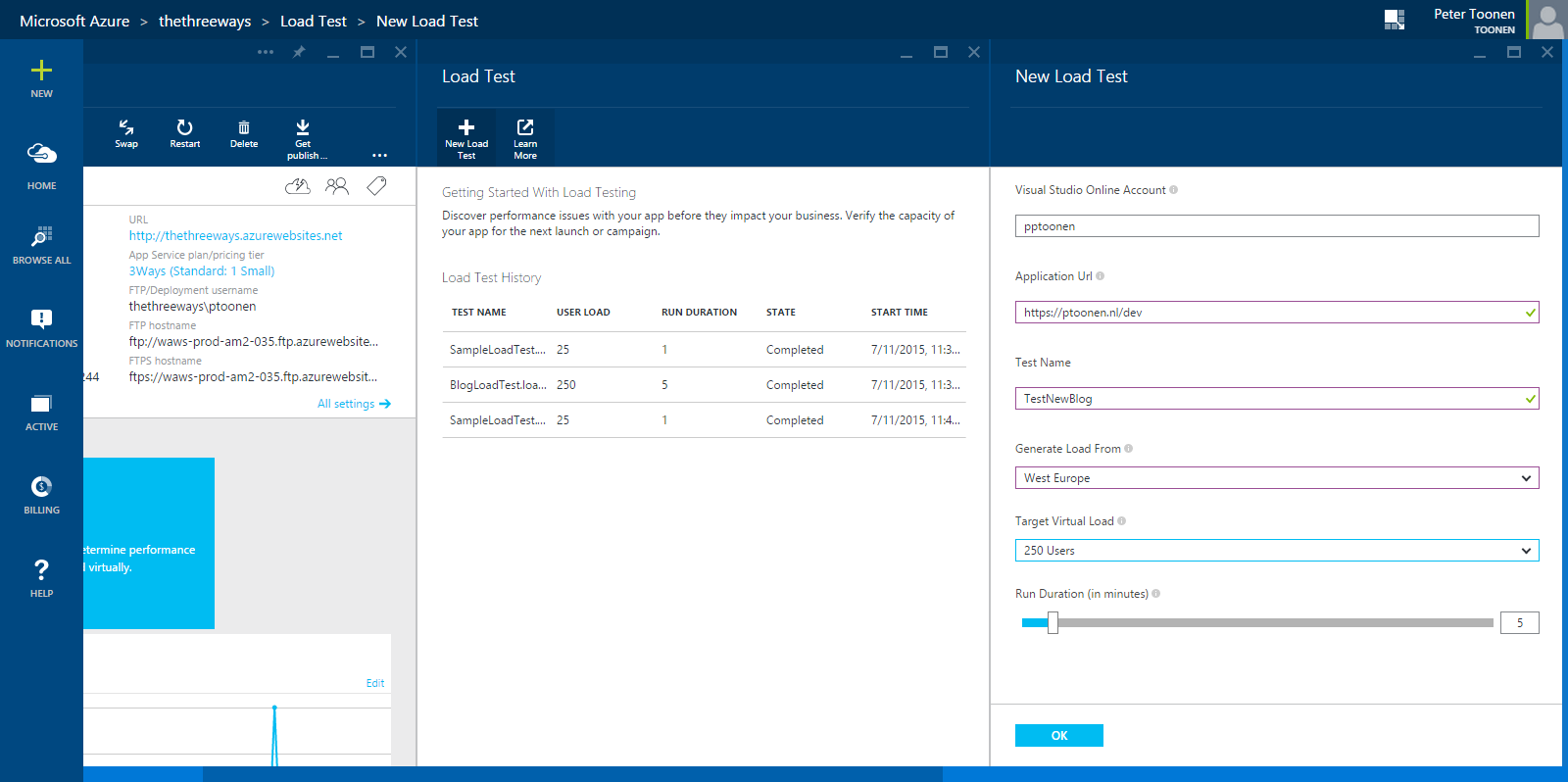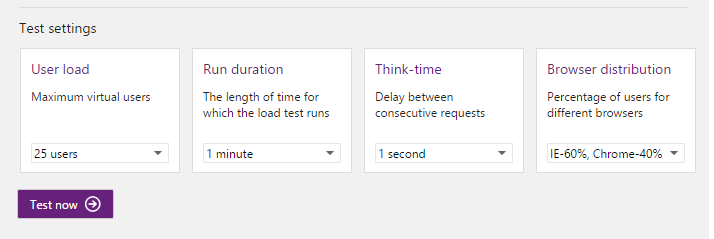Load testing from the Azure portal
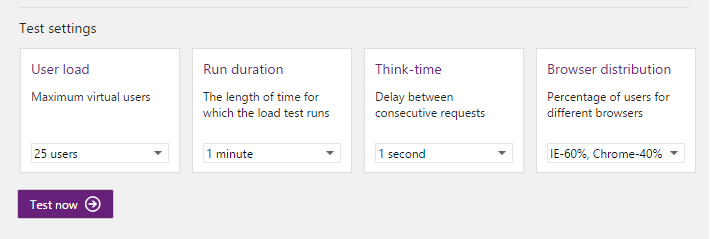
Before you launch a new web application, you make sure you have thoroughly tested it, you have performed unit-, integration-, usability- and load-tests but for some reason when the application goes into production, it comes to a grinding halt and you’re left puzzled as to why this happened.
Back in 2013 Microsoft released a solution for this issue: Azure-based load testing which is able to simulate real-world load-testing on your application from Azure with unlimited resources (well, the only real limiting factor is your wallet). The only strange thing here was that in order to use this Azure-based load testing, I had to go to my VSO account to start a test instead of just starting a load test in the Azure portal where I published my web application.
This has changed now.
Introducing Azure load testing from the portal
Yesterday I stumbled into this post (which contains way more pictures than this post will) by Charles Sterling, where he revealed that as an ‘nascent feature PM’ he more or less accidentally released a new feature into the wild. As of now it’s possible to start a load test from the Azure portal right from where you control your web application. It’s as easy as adding a tile to your web app and starting the test. Or even better, by enabling a feature flag and simply adding a new load test.
To get started, load up your Azure Portal (the new one!) and navigate to one of your web apps and then follow these steps:
- Right-click the space in between any of the tiles already displayed and click ‘Add Tiles’
- Now choose the ‘Operations’ category and select ‘Cloud Load Test’
- You will now get a new tile in your web app panel
- Click ‘Done’ on the top left
- Click the tile and add a new Load Test, enter the VSO account you want to use, the URL and a name for the test. Mind you, the test name can’t contain any spaces or non-alphanumeric characters.
In case you don’t want to add a new tile, you can also include the following feature flag in the portal URL: ?websitesextension_cloudloadtest=true turning the URL into something like: https://portal.azure.com/?websitesextension_cloudloadtest=true
After doing so, you will be able to access load testing from your web app’s settings option.
Summarizing
You now have a new way to perform load testing in the Azure portal, snugly in your Web App blade. It is currently lacking some of the features that VSO does offer, such as browser distribution and think time, but who knows, they might just add them before the final version:
All in all it’s a nice time-saver and the tests are now in a place where I’d actually expect them to be.