MOM 2005 MOBILE PHONE OPERATOR CONSOLE
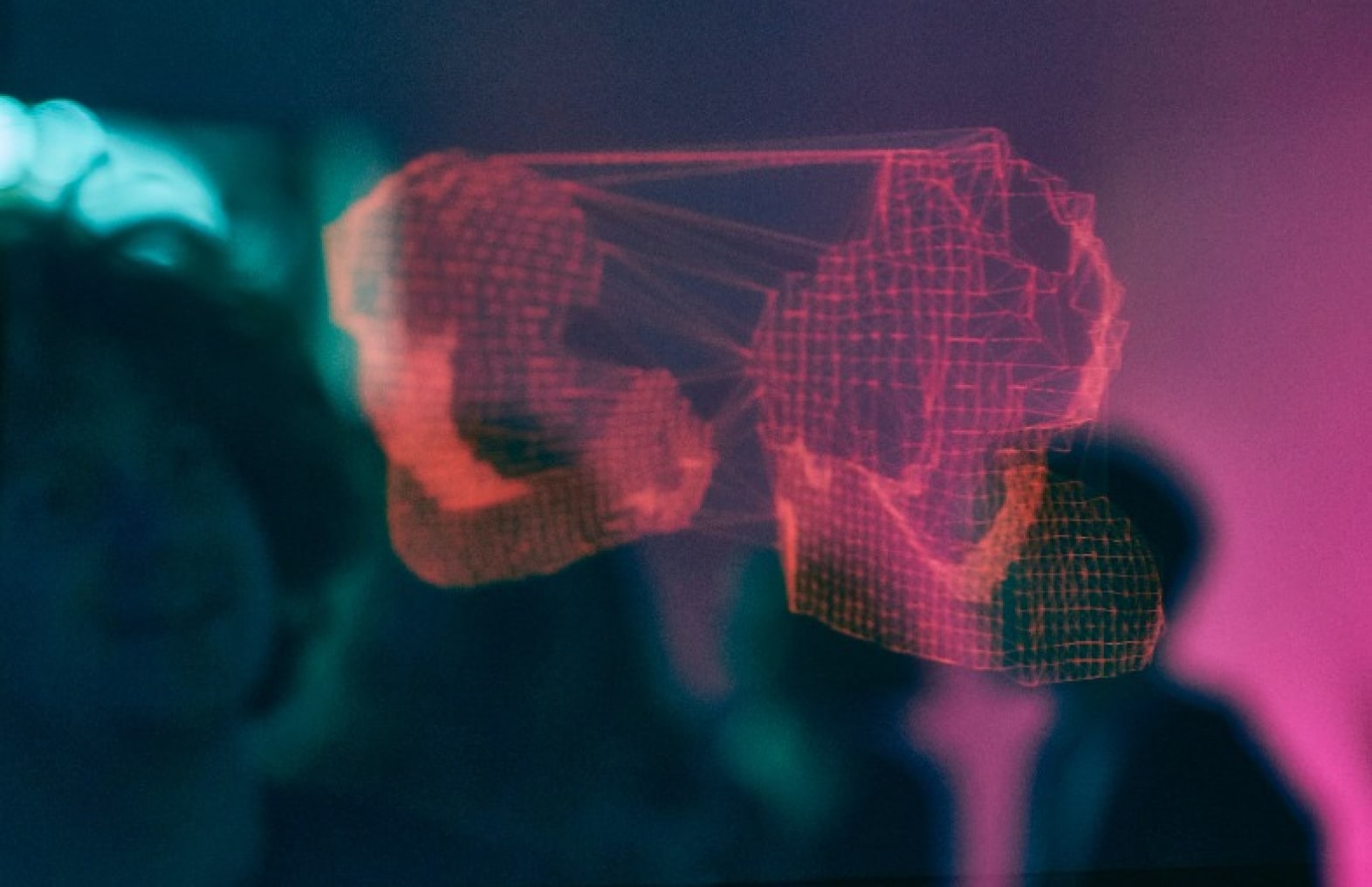
MOM 2005 MOBILE PHONE OPERATOR CONSOLE
Yesterday I’ve managed to get the mom mobile phone console working. So what you say… Ok look at the source . It is in Chinese language and Microsoft says the wont bring out an English version. . After what testing I figured out that you can change it to English easily. Because they used resource files and the programmed it also (??) for the English language you can change the language to English in the web.config.
Here are the steps I’ve taken:
- Download the “mom2005Mpc.exe” at http://www.microsoft.com/japan/mom/evaluation/mpc.mspx
- Download and Install the “mobile components update 4.0” from http://www.microsoft.com/downloads/details.aspx?FamilyId=02FA15FE-40D9-4DCE-9BB1-4DD61A5B7CCB&displaylang=en
- Install the “mom2005Mpc.exe” . Just click the buttons you normally will click. Choose all the programs to install. The setup will create 2 websites on the given ports (default 1280 and 1281). It will also create an database MOMMPC on the database server you selected during the install. This database will contain 3 tables and stored procedures needed for the web service to authenticate the mobile devices.
- Connect to the mobile phone console website http://localhost:1280/default.aspx You will see this in Chinese….
- Change for the MobilePhoneConsole website the web.config as following. Search the text “DefaultLocaleId” and change the value to 1033. This is English US. Now we are almost there.
- Connect again to http://localhost:1280/default.aspx . You will see this in English. Log on with a correct user that has mom privileges. I used the local administrator. Now you will see the “device not approved” message.
- Go to the SQL server where the database MOMMPC and tables are created. Go to the table “MPChwId” . Query the table. You will see an entry in it . Change for al rows the vaule from the column “IdStatus” to 2. And change the “LocaleId” to 1033.
- Connect to http://localhost:1280/default.aspx And you will see it WORKS!!
Have fun with it.
Michel