Virtual Server SP1: Speeding OS installation on SCSI disks
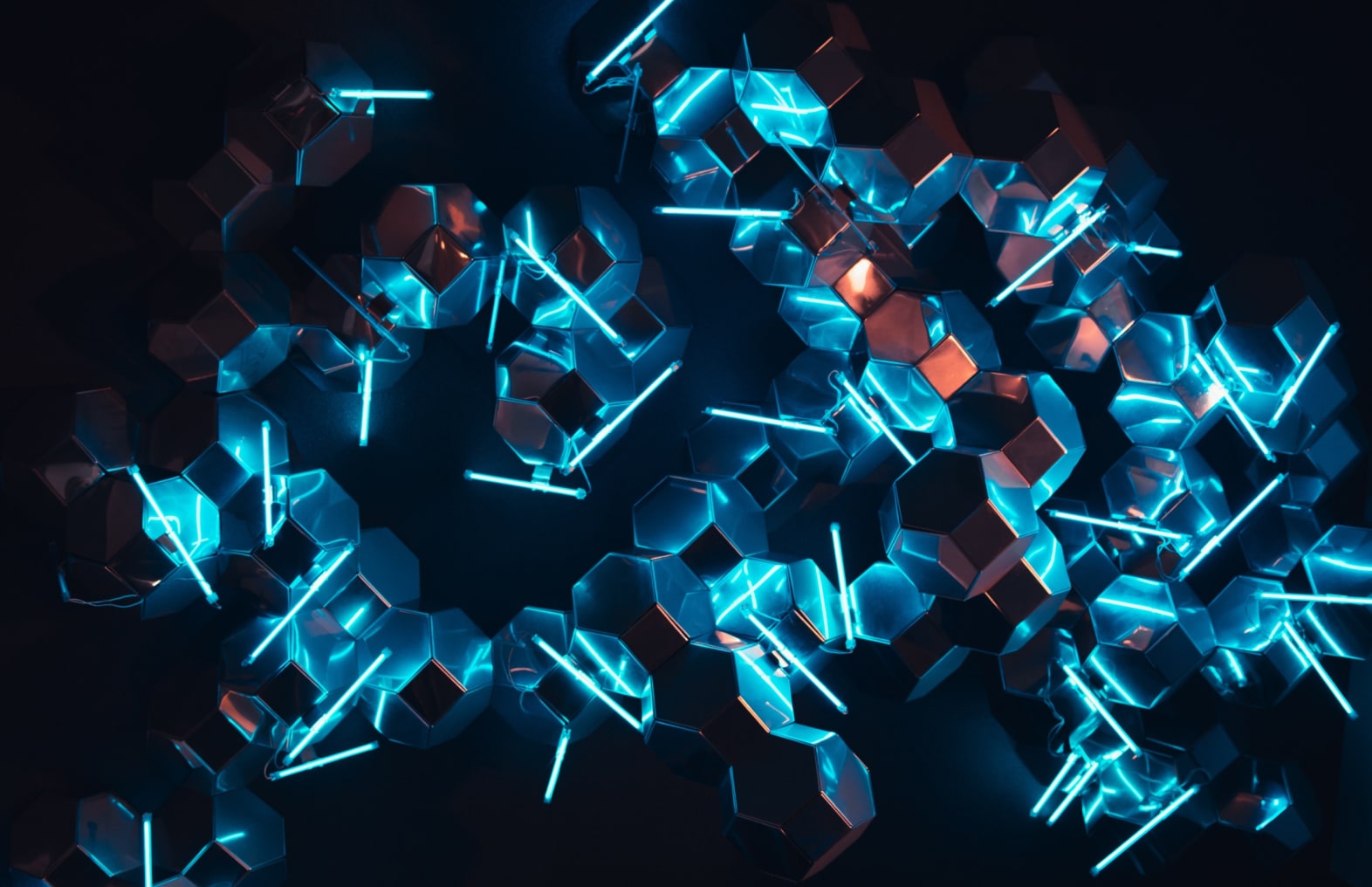
Of course everybody always reads the Release Notes for new products (VS R2 SP1), so I would not really have to blog about this, but just in case you missed it….
It can really save you the hassle of starting with an IDE disk, a later changing it to SCSI like we used to do:
Virtual Server now includes a virtual floppy disk file named SCSI Shunt Driver.vfd that contains the virtual machine emulated SCSI drivers for Windows Vista, Windows Server 2008, Windows Server 2003, Windows 2000 Server, and Windows XP Professional. When you install one of these operating systems on a virtual hard disk that is attached to an emulated SCSI adapter, you can increase the speed of the installation by using this disk to load the SCSI drivers.
|
|
|
SCSI Shunt Driver.vfd does not include the emulated SCSI drivers for Windows NT 4.0 Server. To speed an installation of Windows NT 4.0 Server on a SCSI disk, you can change the attachment of the VHD from the virtual SCSI adapter to a virtual IDE adapter, install the guest operating system, and then reattach the VHD to the SCSI adapter. |
|
To load the emulated SCSI drivers |
|||||||||||||
|